PINE LIBRARY
已更新 Order Block Drawing [TradingFinder]
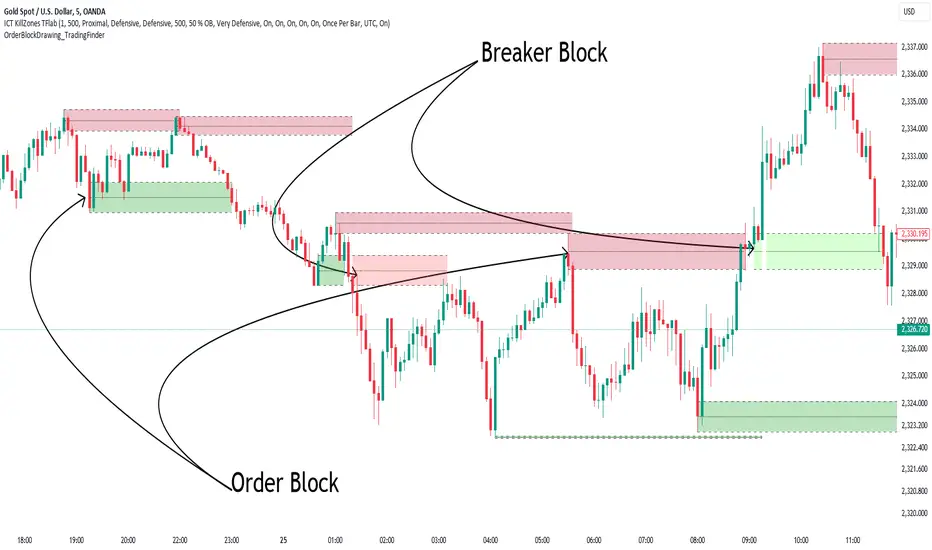
🔵Introduction
Perhaps one of the most challenging tasks for Pine script developers (especially beginners) is properly drawing order blocks. While utilizing the latest technical analysis methods for "Price Action," beginners heavily rely on accurately plotting "Supply" and "Demand" zones, following concepts like "Smart Money Concept" and "ICT".
However, drawing "Order Blocks" may pose a challenge for developers. Therefore, to minimize bugs, increase accuracy, and speed up the process of coding order blocks, we have released the "Order Block Drawing" library.
Below, you can read more details about how to use this library.
Important:
This library has direct and indirect outputs. The indirect output includes the ranges of order blocks plotted on the chart. However, the direct output is a "Boolean" value that becomes "true" only when the price touches an order block, colloquially termed as "Mitigate." You can use this output for setting up alerts.
🔵How to Use
First, you can add the library to your code as shown in the example below.
Pine Script®
🟣Parameters
Pine Script®
OBType: All order blocks are summarized into two types: "Supply" and "Demand." You should input your order block type in this parameter. Enter "Demand" for drawing demand zones and "Supply" for drawing supply zones.
TriggerCondition: Input the condition under which you want the order block to be drawn in this parameter.
DistalPrice: Generally, if each zone is formed by two lines, the farthest line from the price is termed "Distal." This input receives the price of the "Distal" line.
ProximalPrice: Generally, if each zone is formed by two lines, the nearest line to the price is termed "Proximal" line.
Index: This input receives the value of the "bar_index" at the beginning of the order block. You should store the "bar_index" value at the occurrence of the condition for the order block to be drawn and input it here.
OBValidDis: Order blocks continue to be drawn until a new order block is drawn or the order block is "Mitigate." You can specify how many candles after their initiation order blocks should continue. If you want no limitation, enter the number 4998.
Show: You may need to manage whether to display or hide order blocks. When this input is "On", order blocks are displayed, and when it's "Off", order blocks are not displayed.
ColorZone: You can input your preferred color for drawing order blocks.
🔵Function Outputs
This function has only one output. This output is of type "Boolean" and becomes "true" only when the price touches an order block. Each order block can be touched only once and then loses its validity. You can use this output for alerts.
Pine Script®
Perhaps one of the most challenging tasks for Pine script developers (especially beginners) is properly drawing order blocks. While utilizing the latest technical analysis methods for "Price Action," beginners heavily rely on accurately plotting "Supply" and "Demand" zones, following concepts like "Smart Money Concept" and "ICT".
However, drawing "Order Blocks" may pose a challenge for developers. Therefore, to minimize bugs, increase accuracy, and speed up the process of coding order blocks, we have released the "Order Block Drawing" library.
Below, you can read more details about how to use this library.
Important:
This library has direct and indirect outputs. The indirect output includes the ranges of order blocks plotted on the chart. However, the direct output is a "Boolean" value that becomes "true" only when the price touches an order block, colloquially termed as "Mitigate." You can use this output for setting up alerts.
🔵How to Use
First, you can add the library to your code as shown in the example below.
import TFlab/OrderBlockDrawing_TradingFinder/1
🟣Parameters
OBDrawing(OBType, TriggerCondition, DistalPrice, ProximalPrice, Index, OBValidDis, Show, ColorZone) =>
Parameters:
• OBType (string)
• TriggerCondition (bool)
• DistalPrice (float)
• ProximalPrice (float)
• Index (int)
• OBValidDis (int)
• Show (bool)
• ColorZone (color)
OBType: All order blocks are summarized into two types: "Supply" and "Demand." You should input your order block type in this parameter. Enter "Demand" for drawing demand zones and "Supply" for drawing supply zones.
TriggerCondition: Input the condition under which you want the order block to be drawn in this parameter.
DistalPrice: Generally, if each zone is formed by two lines, the farthest line from the price is termed "Distal." This input receives the price of the "Distal" line.
ProximalPrice: Generally, if each zone is formed by two lines, the nearest line to the price is termed "Proximal" line.
Index: This input receives the value of the "bar_index" at the beginning of the order block. You should store the "bar_index" value at the occurrence of the condition for the order block to be drawn and input it here.
OBValidDis: Order blocks continue to be drawn until a new order block is drawn or the order block is "Mitigate." You can specify how many candles after their initiation order blocks should continue. If you want no limitation, enter the number 4998.
Show: You may need to manage whether to display or hide order blocks. When this input is "On", order blocks are displayed, and when it's "Off", order blocks are not displayed.
ColorZone: You can input your preferred color for drawing order blocks.
🔵Function Outputs
This function has only one output. This output is of type "Boolean" and becomes "true" only when the price touches an order block. Each order block can be touched only once and then loses its validity. You can use this output for alerts.
[Demand_Zone_Alert] = Drawing.OBDrawing('Demand', Condition, Distal, Proximal, Index, 4998, true, Color)
版本注释
v2✅New Update: New Feature and Fixed Bug
🔵Fixed Bug
There was a bug in the mitigation process that sometimes caused an alarm not to be issued despite the proximal level being mitigated. This bug has been fixed.
🔵New Feature
Order Block Drawing Control:
From now on, you can manage the drawing Order Block. For example, if you need the drawing of the Order Block to stop before the predicted natural states, you can enter that condition in the function so that the drawing of the Order Block will stop when it happens.
Mitigation Level Management:
From now on, you can choose yourself whether the trigger will happen at the "Proximal", "Distal" or "50 % OB" level. This feature helps you to have more customization in your strategy logic.
Show All Order Block:
In the previous version, you had no control over whether or not to display the last Order Block. Using this feature, you can choose to display only the last Order Block or display all Order Block.
OBDrawing(OBType, TriggerCondition, distalPrice, proximalPrice, Index, OBValidGlobal, OBValidDis, MitigationLvL, ShowAll, Show, ColorZone)
Parameters:
OBType (string)
TriggerCondition (bool)
distalPrice (float)
proximalPrice (float)
Index (int)
OBValidGlobal (bool)
OBValidDis (int)
MitigationLvL (string)
ShowAll (bool)
Show (bool)
ColorZone (color)
🔵New Parameters
OBValidGlobal (bool): This parameter is a boolean in which you can enter the condition that you want to execute to stop drawing the block order. If you do not have a special condition, you should set it to True.
MitigationLvL (string): This parameter is a string. Its inputs are one of "Proximal", "Distal" or "50 % OB" modes, which you can enter according to your needs. The "50 % OB" line is the middle line between distal and proximal.
ShowAll (bool): This is a boolean parameter, if it is "true" the entire order of blocks will be displayed, and if it is "false" only the last block order will be displayed.
版本注释
v3✅New Updated: New Feature
🔵New Feature
Breaker Block Drawing:
When an order block is broken by the price and the price closes outside the Zone, it can be assumed that its type has changed, that is, the demand order block becomes a supply breaker block or a supply order block becomes a demand breaker block.
From now on, there is this feature in this library that if you need to draw the block breaker, you can set "Show_BB" equal to "true".
OBDrawing(OBType, TriggerCondition, distalPrice, proximalPrice, Index, OBValidGlobal, OBValidDis, MitigationLvL, MitigationLvL_BB, ShowAll, ShowAll_BB, Show, Show_BB, ColorZone, ColorZone_BB)
Parameters:
OBType (string)
TriggerCondition (bool)
distalPrice (float)
proximalPrice (float)
Index (int)
OBValidGlobal (bool)
OBValidDis (int)
MitigationLvL (string)
MitigationLvL_BB (string)
ShowAll (bool)
ShowAll_BB (bool)
Show (bool)
Show_BB (bool)
ColorZone (color)
ColorZone_BB (color)
🔵New Parameters
MitigationLvL_BB (string): This parameter is a string. Its inputs are one of "Proximal", "Distal" or "50 % OB" modes, which you can enter according to your needs. The "50 % OB" line is the middle line between distal and proximal.(Breaker Block)
ShowAll_BB (bool): This is a boolean parameter, if it is "true" the entire Breaker Block will be displayed, and if it is "false" only the last Breaker Block will be displayed.
Show_BB (bool): You may need to manage whether to display or hide Breaker Block. When this input is "On", Breaker Block are displayed, and when it's "Off", Breaker Block are not displayed.
ColorZone_BB (color): You can input your preferred color for drawing Breaker Blocks.
版本注释
🔵Fixed BugIn the drawing of breaker blocks, up to 9 candles were checked after the break. This feature caused bugs and broken display of breaker blocks. By limiting the number of checked candles to 4, a major part of this bug was fixed.
🔵New OutPut
The basic data related to the breaker blocks was added to the outputs. These data include proximal, distal and index.
Pine脚本库
秉承TradingView的精神,作者已将此Pine代码作为开源库发布,以便我们社区的其他Pine程序员可以重用它。向作者致敬!您可以私下或在其他开源出版物中使用此库,但在出版物中重用此代码须遵守网站规则。
💎Get instant (Demo/Vip) access here: tradingFinder.com/
✅Get access to our support team: t.me/TFLABS
🧠Free Forex, Crypto & Stock Trading tutorial, same as ICT, Smart Money & Price Action:
tradingfinder.com/education/forex/
✅Get access to our support team: t.me/TFLABS
🧠Free Forex, Crypto & Stock Trading tutorial, same as ICT, Smart Money & Price Action:
tradingfinder.com/education/forex/
免责声明
这些信息和出版物并非旨在提供,也不构成TradingView提供或认可的任何形式的财务、投资、交易或其他类型的建议或推荐。请阅读使用条款了解更多信息。
Pine脚本库
秉承TradingView的精神,作者已将此Pine代码作为开源库发布,以便我们社区的其他Pine程序员可以重用它。向作者致敬!您可以私下或在其他开源出版物中使用此库,但在出版物中重用此代码须遵守网站规则。
💎Get instant (Demo/Vip) access here: tradingFinder.com/
✅Get access to our support team: t.me/TFLABS
🧠Free Forex, Crypto & Stock Trading tutorial, same as ICT, Smart Money & Price Action:
tradingfinder.com/education/forex/
✅Get access to our support team: t.me/TFLABS
🧠Free Forex, Crypto & Stock Trading tutorial, same as ICT, Smart Money & Price Action:
tradingfinder.com/education/forex/
免责声明
这些信息和出版物并非旨在提供,也不构成TradingView提供或认可的任何形式的财务、投资、交易或其他类型的建议或推荐。请阅读使用条款了解更多信息。