OPEN-SOURCE SCRIPT
Competition Signals — GBPUSD M15 (Manual)
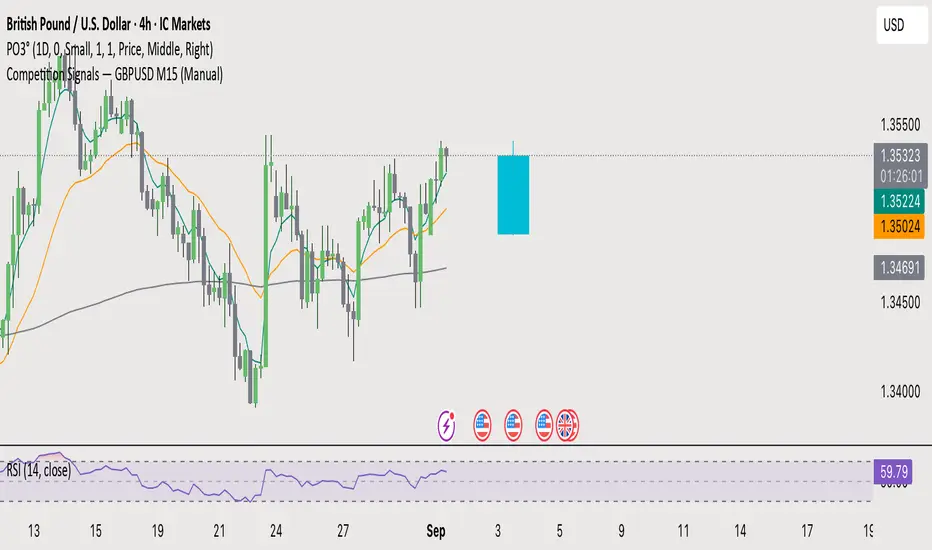
Here’s a brief and clear rundown on how to privately share your TradingView indicator:
Quick Guide: Share a Private TradingView Indicator
1. You Need a Premium Account
Only users with a Premium TradingView subscription can publish invite-only scripts, which allow private sharing. You can identify invite-only scripts by a lock icon next to the script’s name. 
2. Publish Your Script as Invite-Only
• Open your indicator in the Pine Editor.
• Click “Publish Script”, choose “Private” visibility, then select Invite-Only as the access type. 
• After publishing, a “Manage Access” button will appear on your script page, letting you control which TradingView users can use it. 
3. Grant Access to Others
• Use the “Manage Access” section to add specific TradingView usernames.
• Those added will be able to see the script under their “Invite-Only Scripts” tab in their Indicators panel. 
4. Privacy & Control Maintained
• Invite-Only scripts are closed-source: Users can’t view or copy your code. 
• You retain full control—only those you authorize can use it.
Summary Table
Step Action
1. Premium Required Needed to publish invite-only scripts
2. Publish Invite-Only Via Pine Editor → “Publish Script” → Invite-Only
3. Manage Access Use “Manage Access” to add users
4. Users Access They access via the “Invite-Only Scripts” tab
5. Code Privacy Script is hidden; users can’t see or copy it
Let me know if you’d like help walking through these steps or setting up permissions for multiple users!
Quick Guide: Share a Private TradingView Indicator
1. You Need a Premium Account
Only users with a Premium TradingView subscription can publish invite-only scripts, which allow private sharing. You can identify invite-only scripts by a lock icon next to the script’s name. 
2. Publish Your Script as Invite-Only
• Open your indicator in the Pine Editor.
• Click “Publish Script”, choose “Private” visibility, then select Invite-Only as the access type. 
• After publishing, a “Manage Access” button will appear on your script page, letting you control which TradingView users can use it. 
3. Grant Access to Others
• Use the “Manage Access” section to add specific TradingView usernames.
• Those added will be able to see the script under their “Invite-Only Scripts” tab in their Indicators panel. 
4. Privacy & Control Maintained
• Invite-Only scripts are closed-source: Users can’t view or copy your code. 
• You retain full control—only those you authorize can use it.
Summary Table
Step Action
1. Premium Required Needed to publish invite-only scripts
2. Publish Invite-Only Via Pine Editor → “Publish Script” → Invite-Only
3. Manage Access Use “Manage Access” to add users
4. Users Access They access via the “Invite-Only Scripts” tab
5. Code Privacy Script is hidden; users can’t see or copy it
Let me know if you’d like help walking through these steps or setting up permissions for multiple users!
开源脚本
本着TradingView的真正精神,此脚本的创建者将其开源,以便交易者可以查看和验证其功能。向作者致敬!虽然您可以免费使用它,但请记住,重新发布代码必须遵守我们的网站规则。
免责声明
这些信息和出版物并不意味着也不构成TradingView提供或认可的金融、投资、交易或其它类型的建议或背书。请在使用条款阅读更多信息。
开源脚本
本着TradingView的真正精神,此脚本的创建者将其开源,以便交易者可以查看和验证其功能。向作者致敬!虽然您可以免费使用它,但请记住,重新发布代码必须遵守我们的网站规则。
免责声明
这些信息和出版物并不意味着也不构成TradingView提供或认可的金融、投资、交易或其它类型的建议或背书。请在使用条款阅读更多信息。